My PC Not Recognizing Kindle. How To Fix It?
Kindle is a popular ebook reader that allows users to read their favourite ebooks, magazines, or other online content available on the Amazon Book Store. Although Kindle is a solid device, technical issues can occur sometimes. Many users complain that their PC Not Recognizing Kindle; this problem is very common to occur. Fortunately, there are some simple troubleshooting steps that you can follow to easily deal with this problem. In this post, we are going to share easy troubleshooting steps you can consider to troubleshoot the problem and use Kindle on your computer.
PC Not Recognizing Kindle: Here is what you need to do:
Install MTP USB device
driver
- Press ' Windows key + X' and it will direct you to the Win+X menu.
- From the list, choose ' device manager'.
- When the screen opens, go to the 'View' and check for the 'Show hidden devices' option.
- Look for your Kindle device here. If you haven't installed the drivers properly, you will see it as a ' portable device with a yellow exclamation mark'
- Right-click and select the Update driver option.
- Choose the ' Browse my computer for Driver Software' option.
- Select ‘Let me pick from a list of the available driver on my computer' option
- Choose portable devices and click on text.
- After this, uncheck the ' Show compatible hardware' option.
- Choose ' MTP USB device'.
- Tap on the next to install the drivers.
Sometimes the driver is missing due to which Kindle cannot be recognised by the computer. By installing the MTP driver for your device, your computer will be able to recognise the Kindle and perform file transfer without any trouble.
Install the latest version of the Kindle application
The outdated Kindle version could also be the reason that your PC not recognising Kindle. To deal with this problem, you need to install the latest version of Kindle for your computer. Even if you have recently installed the latest version, be sure to install it again on your device to troubleshoot the issue.
Try using the different cable
If the Kindle is unable to be recognised by your computer, it's might because of poor cable connectivity. There are chances that your cable may not work or damage due to some reason. So, you have to replace the cable to make sure that everything works fine.
Connect Kindle to the computer and restart it
Many times, the problem can be resolved just with a simple restart. Here are the steps you can follow to do that.
- Connect Kindle to your computer.
- When the device is connected, restart it.
- Once you hear the connection sound, type the pin code on Kindle.
- Now you must be able to find Kindle on your computer.
We hope that these simple steps will help you to fix the PC not recognising Kindle problem. The mentioned troubleshooting guidelines are simple and easy to follow. But, if these steps are not helping you to fix the issue, get in touch with the Kindle experts to take their advice to find the best solution to the problem.

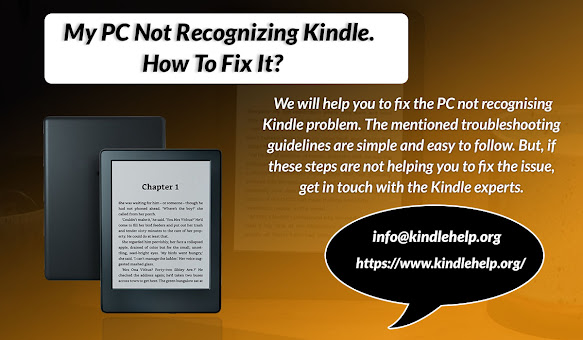


Comments
Post a Comment