How do I Connect my Kindle Fire Tablet to Wi-Fi Network
To browse the web and enjoy
the full benefits of the Kindle Fire tablet, you need to connect it to
the WiFi network first. If you want to learn how to Connect Kindle Fire Tablet to Wi-Fi,
then you are on the right blog post. Connecting Kindle Fire tablets to
WiFi is a very easy process. If you have the necessary credentials then
you can easily connect your Kindle Fire tablet to any public network as
well as to your private network. Let’s understand how to connect the
Kindle Fire tablet to the existing WiFi network.
Connecting Kindle Fire tablet to the existing WiFi network
If
you have already set up your WiFi network, then you need to follow the
below-mentioned steps to connect your Kindle Fire tablet to the WiFi:
- First of all, you need to swipe down your Kindle Fire screen from the top and then select the wireless option.
- Then, you need to verify that your airplane mode is turned on or off. If it is on then turn off the airplane mode.
- Now, you need to select the WiFi and then turn it on.
- Next, you need to select your WiFi network from the list of all available networks.
- After that, you need to enter the network password to unlock the WiFi network.
- Thereafter, click on the connect button.
This process may take a few seconds for the authentication. Once you are connected with the network, it will memorize the password and log in automatically next time.
Connecting Kindle Fire tablet to the WiFi network manually
If your Kindle Fire tablet is not connecting to the WiFi network automatically then you can connect it manually. The manual method is quite straightforward. You just need to follow a few steps for the setup.
- First of all, you need to swipe down the home screen and then click on the wireless button.
- Then, you need to make sure that your airplane mode is turned off.
- After that, turn on the WiFi network.
- Next, you need to click on the “join other network'' button.
- Now, you need to type the network name into the network SSID field.
- Then, you need to choose the “network security” option from the dropdown menu.
- Finally, type the password in the required field and click on the save button to save the password.
Troubleshooting guide for resolving the connectivity issues
If both the automatic and manual methods are not working then you need to do a little troubleshooting. Following are the troubleshooting guides:
- If your Kindle Fire is not connecting to the WiFi network then you can reboot your router.
- If rebooting the router is not working then you can reboot the Kindle Fire tablet.
- Make sure that the airplane mode is switched off.
- Finally, you can go for the factory reset of the Kindle Fire tablet.
Hopefully, by following the above-mentioned guidelines you can easily Connect Kindle Fire Tablet to Wi-Fi. Connecting a Kindle Fire tablet to a WiFi network is quite easy. Still, if you encounter any problems while following the guidelines, please contact our technical professionals.

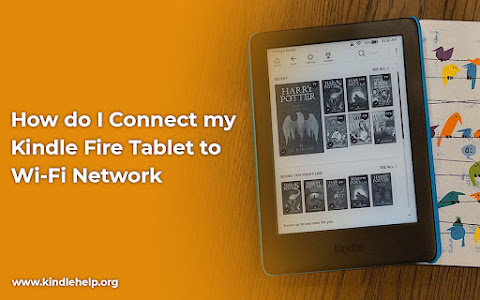


Comments
Post a Comment