Easy Steps on How to Connect Kindle With the Alexa App
If you are struggling while connecting the Kindle app with Alexa, then don’t worry we are here to help and guide you. Alexa is a great voice assistant that was introduced for the Echo range initially. But now it is also compatible with Kindle Fire devices. So, if you are using a Kindle device, you can set up the voice command assistant for a smart experience just by downloading the app on the Kindle device.
In this blog, we are going to discuss the important steps and information on how to connect Kindle with the Alexa app. You have to follow the below-mentioned steps carefully to avoid any type of hassle in the whole process.
How to connect the Kindle app to Alexa?
You can simply enable Alexa on your Kindle device and for that, you have to follow the guidelines mentioned below:
· Go to the home screen and move to the right unless you see the Apps page. After that, search for Alexa.
· Download the Alexa app and launch it.
· Type your name in and click on continue.
· Now, enter the phone number for the verification and confirm the code you have received.
· After the brief tutorial, you can start using Alexa.
What Alexa can do on Kindle?
With Alexa enabled, you can execute the following voice commands by using the Kindle Fire device:
· Set a time or alarm.
· Watch Amazon prime.
· Watch the Flash briefings.
· View pictures from your Prime account.
· Make the video calls.
· Create a shopping list.
· Schedule the upcoming events.
From the home screen of Alexa, you can click on the Hamburger menu which is presented in the upper left. Now, click on things to try and then tap to learn how Alexa can help you. If you want to explore the new features of Alexa, then you can click on games and skills or you can say that Alexa suggests the new skills.
Use Alexa for reading books
If you have audible audiobooks, then you can easily listen to them by giving the voice command ‘Alexa, play the audiobooks’ followed by the title.
Alexa can read the books for the user clearly in case you don’t have an audible account. If you have an Alexa app to read the books in digitized voice, then simply say “Alexa, Play Kindle Book” following the title.
You can also ask Alexa to stop, resume, or pause the Kindle book according to your preference.
· Alexa, read louder.
· Alexa, stop reading in 40 minutes.
· Alexa, next chapter.
That’s all with the information about Alexa and its functioning with the Kindle device. With this guide, you are now aware of the points regarding how to connect Kindle with the Alexa app. However, if you still want to ask something regarding this, then our professionals are just a call away.

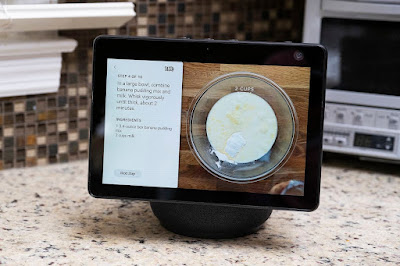


Comments
Post a Comment